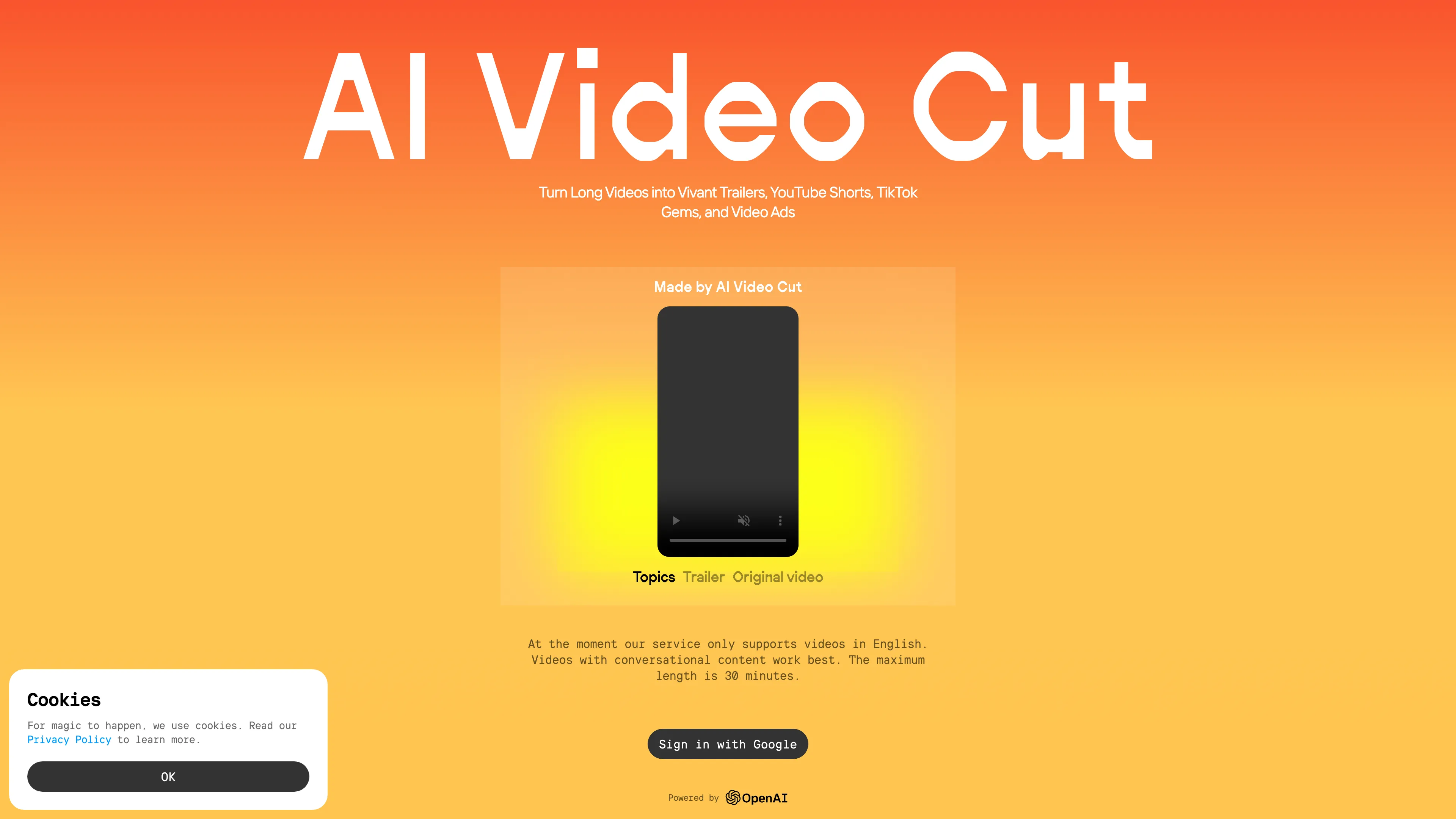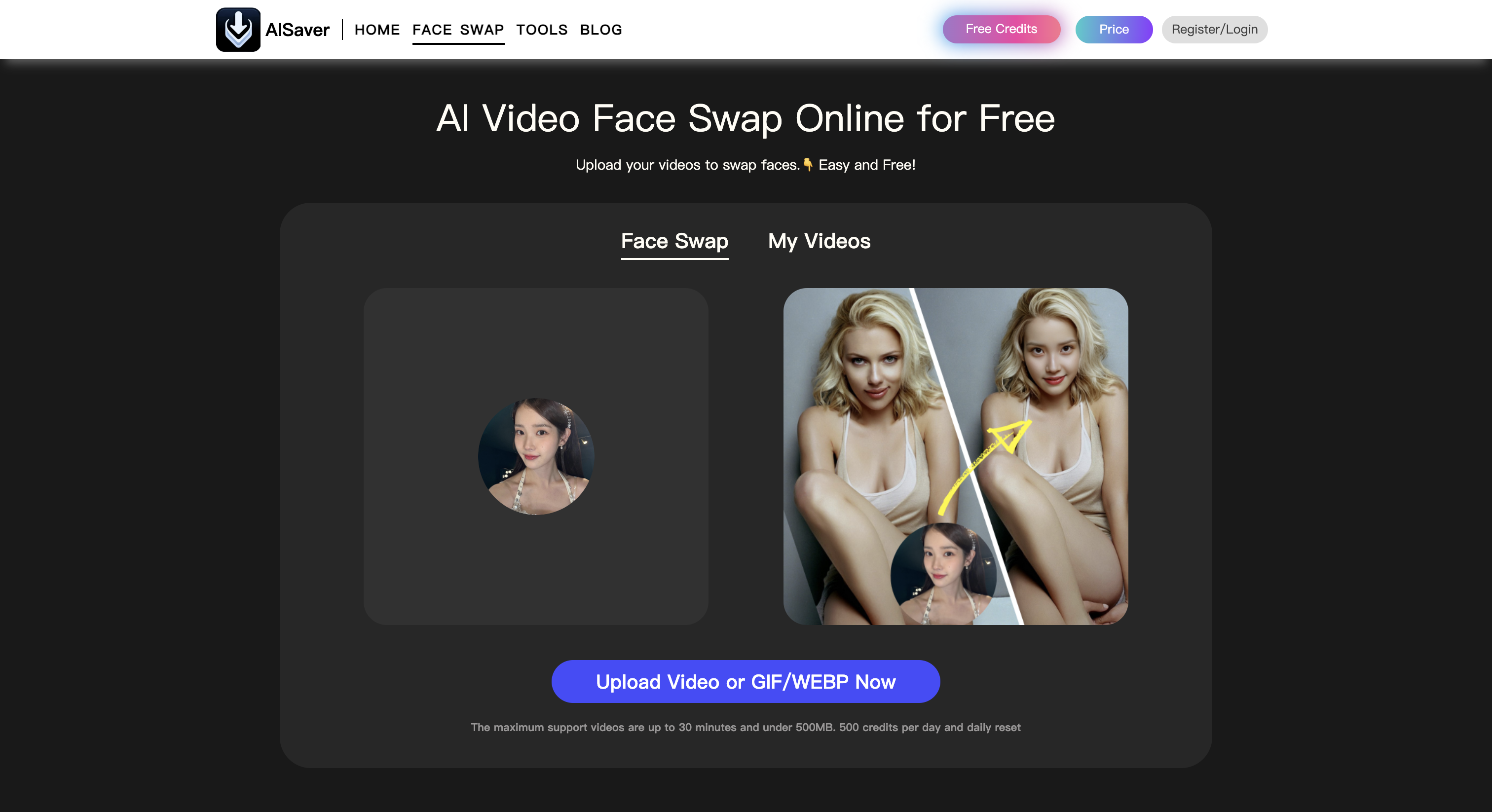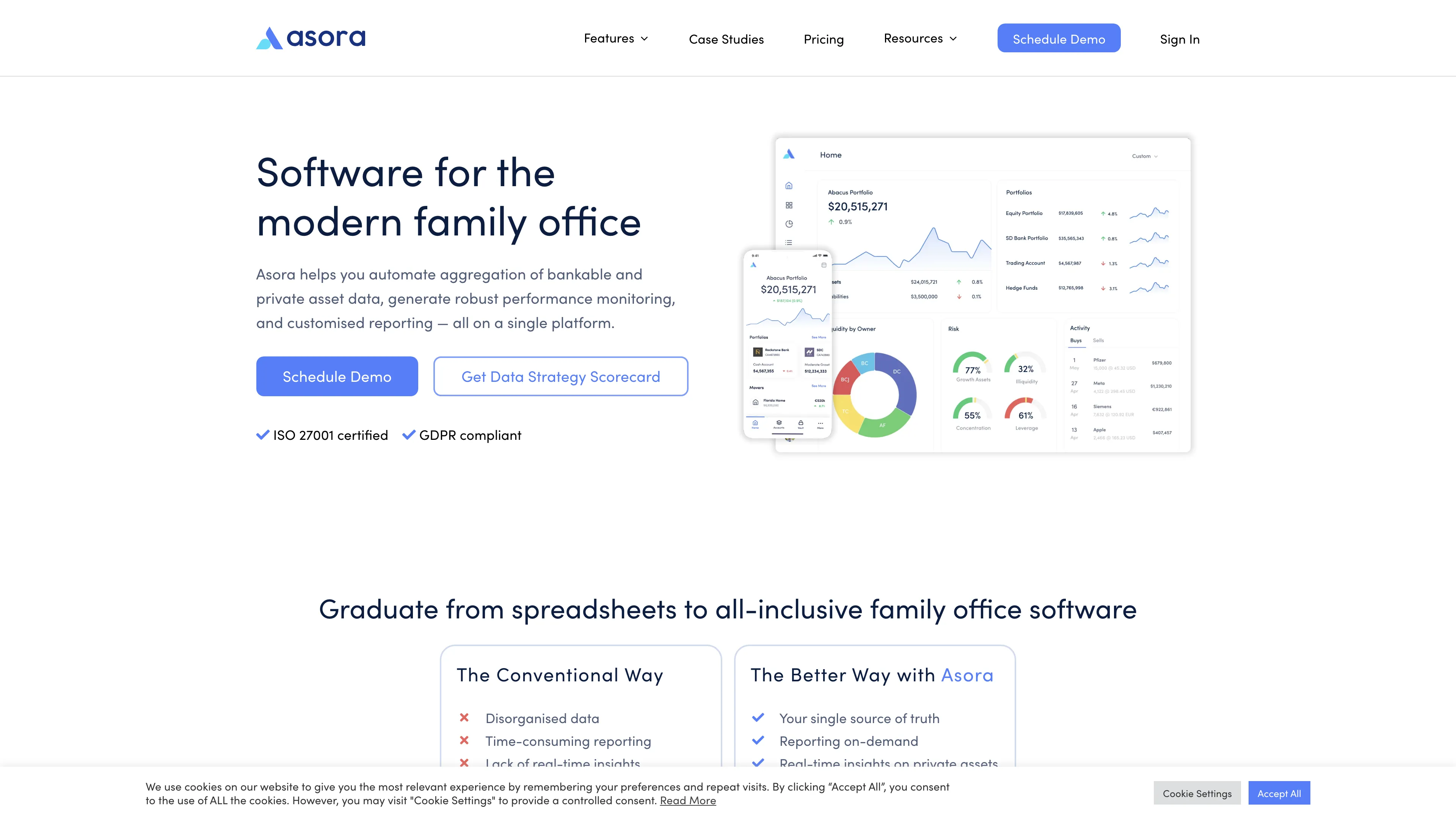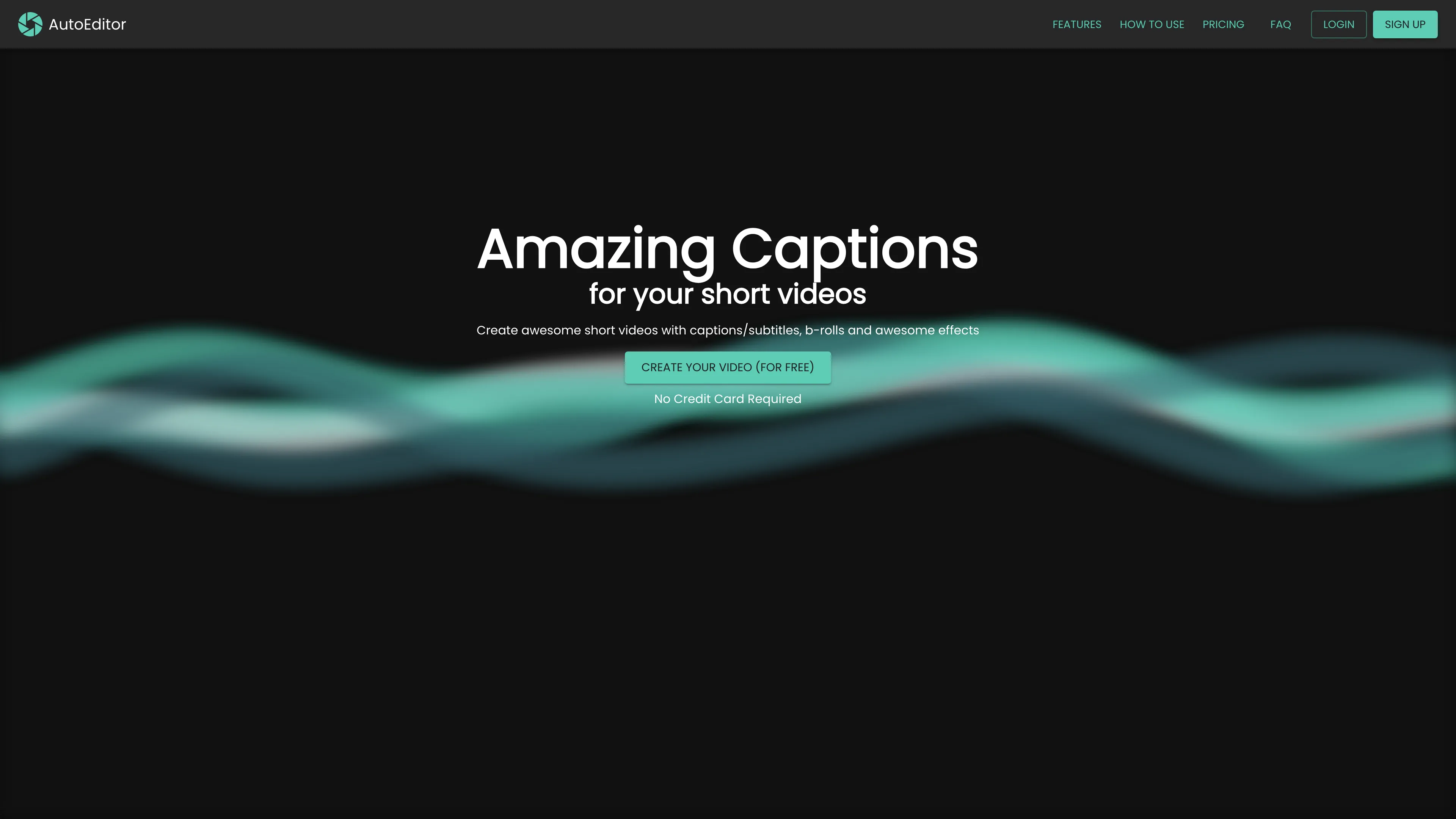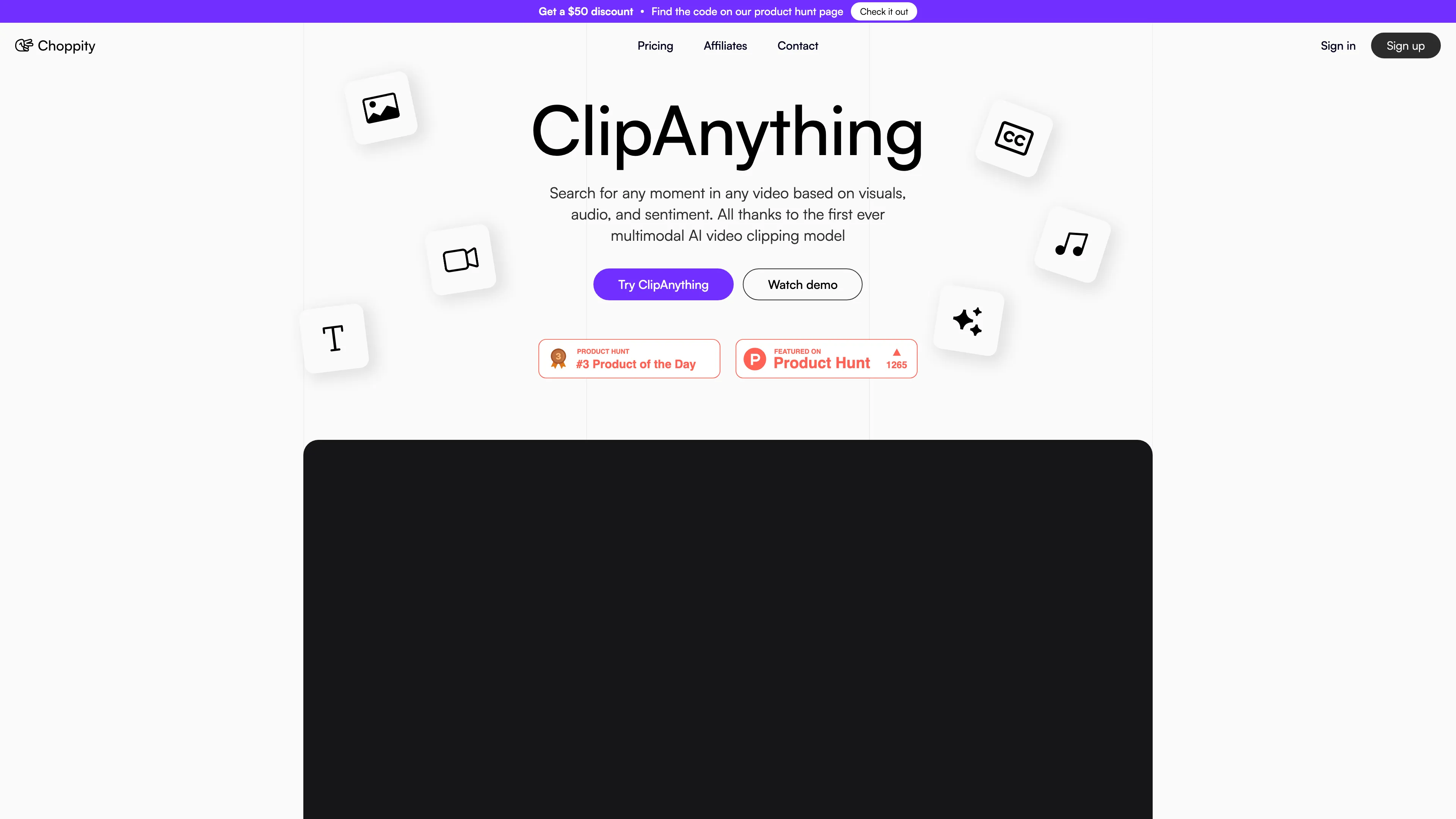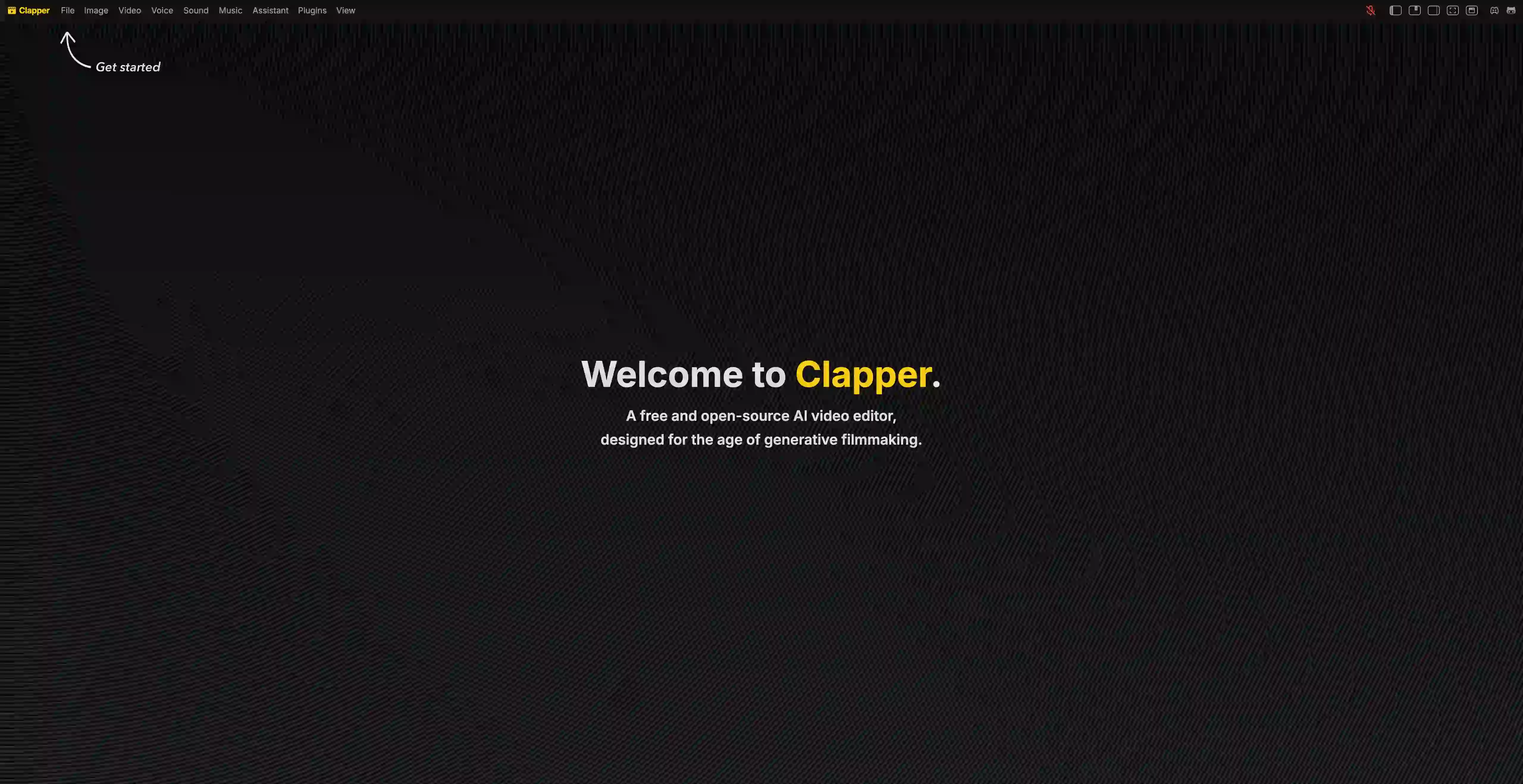Video Production Planner
All-in-one app to plan, script, and manage your video productions, helping you stay organized and efficient.
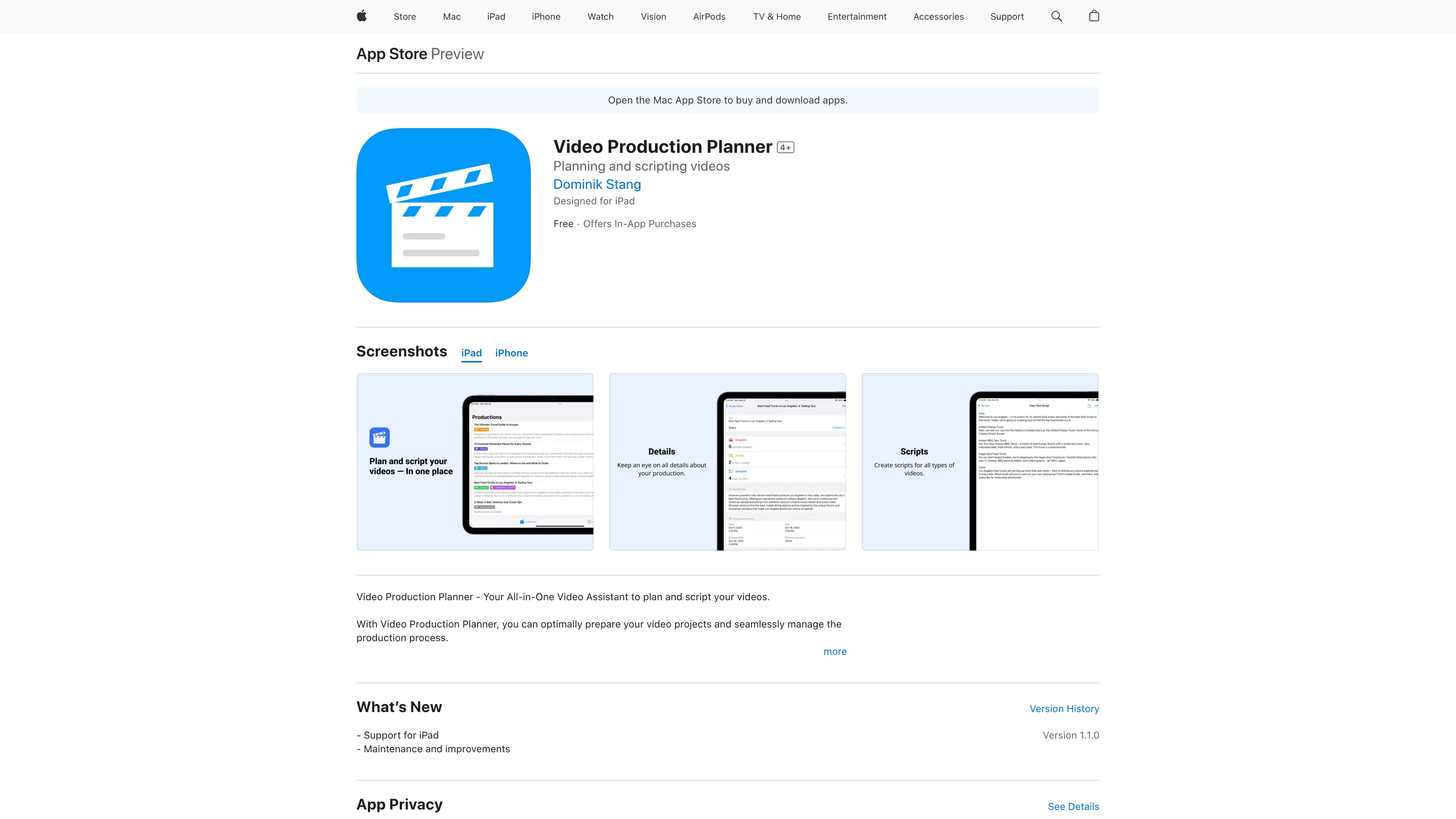
Video Production Planner Introduction
Video Production Planner is an all-in-one app designed to streamline video creation. Ideal for content creators on YouTube and Instagram, it covers everything from scripting to planning each chapter of a video. Users can manage productions, write and export scripts, create to-do lists, and track production status with ease. Imagine it as your personal assistant, ensuring that no detail is overlooked, from conceptualization to publication. Its user-friendly interface on iPhone and iPad makes it accessible, with a Mac version in the works. This app excels at making the complex video production process more organized and efficient.
Video Production Planner Key Features
Comprehensive Video Planning
Video Production Planner allows you to lay a solid foundation for your project. By creating detailed plans, setting goals, and defining milestones, you stay organized and always have a clear overview of your project's progress.
Intuitive Script Writing
Writing and editing scripts becomes hassle-free with the app's user-friendly interface. You can easily structure your content and clearly formulate your ideas. Plus, exporting or printing your scripts ensures you have them handy at all times.
Smart To-Do Lists
Never forget a crucial step in your video production process with comprehensive to-do lists. Assign tasks, set deadlines, and increase efficiency as you seamlessly manage your video projects from start to finish.
Efficient Status Management
Keep track of your video's progress effortlessly. Change the status from 'Planning' to 'Filming' to 'Published,' ensuring that you're always aware of your production stage and can organize your work effectively.
Video Production Planner Use Cases
YouTube Content Creator: A YouTube creator uses Video Production Planner to draft scripts and plan chapters for their weekly uploads, ensuring everything flows smoothly. This streamlines the production process, enhancing video coherence and quality, leading to a more engaging channel.
Social Media Influencer: An Instagram influencer leverages the app to create checklists and plan the release schedule for their video content. This helps them stay organized and post timely, well-orchestrated videos, boosting engagement and follower loyalty.
Educational Video Producer: An educator working on online courses utilizes Video Production Planner's script writing feature to draft detailed lessons and the chapter planning functionality to break down complex topics. The results are clearer, more structured educational videos that are easier for students to digest.
Event Vlogger: A vlogger covering live events plans their video segments and creates to-do lists for necessary shots using the app. This ensures they capture all essential moments without missing a beat, resulting in comprehensive and captivating event coverage.
Aspiring Filmmaker: An aspiring filmmaker employs the app to manage the entire production timeline, from scriptwriting to status management. This approach keeps their indie projects well-organized and moving steadily towards completion, ultimately improving their chances of success in film festivals.
Video Production Planner User Guides
Step 1: Download and install the Video Production Planner app from the App Store.
Step 2: Open the app and create a new video production project by clicking on 'Create Project'.
Step 3: Plan your video by adding chapters and setting goals for each section.
Step 4: Write your video script directly in the app, utilizing text and audio/visual options.
Step 5: Create to-do lists to ensure you don't miss any steps in the production process.
Step 6: Track your project's progress by updating its status to 'Planning', 'Filming', or 'Published'.
Video Production Planner Frequently Asked Questions
Video Production Planner Website Analytics
Video Production Planner Alternatives
AI Video Cut transforms long English videos into viral clips, offering precision, flexibility, and upcoming tone-of-voice selection for content creators across platforms.
AISaver offers free, realistic AI video face-swapping with privacy protection, allowing seamless face integration with just a few clicks.
Asora is a SaaS platform simplifying family office operations by automating asset tracking and providing on-demand, customized performance reports.
AutoEditor simplifies video editing with automatic subtitles, silence detection, and fast processing, allowing creators to focus on content and maintain a unique style effortlessly.
Choppity uses multimodal AI to quickly find and edit key video moments based on visuals, audio, and sentiment, enhancing content creation efficiency.
Clapper is a free, open-source AI video editor, tailored for generative filmmaking, offering cutting-edge video editing capabilities for innovative creators.