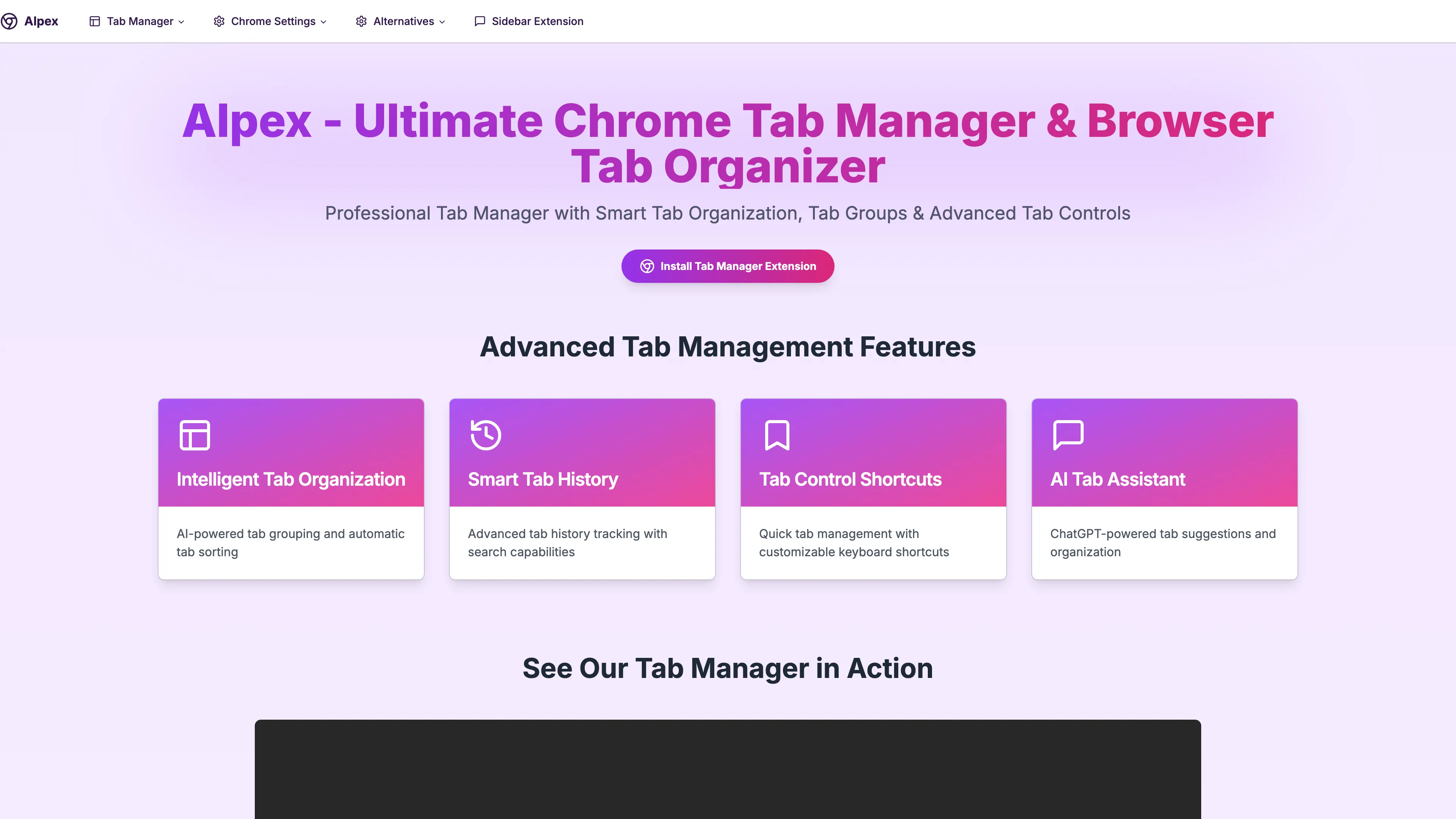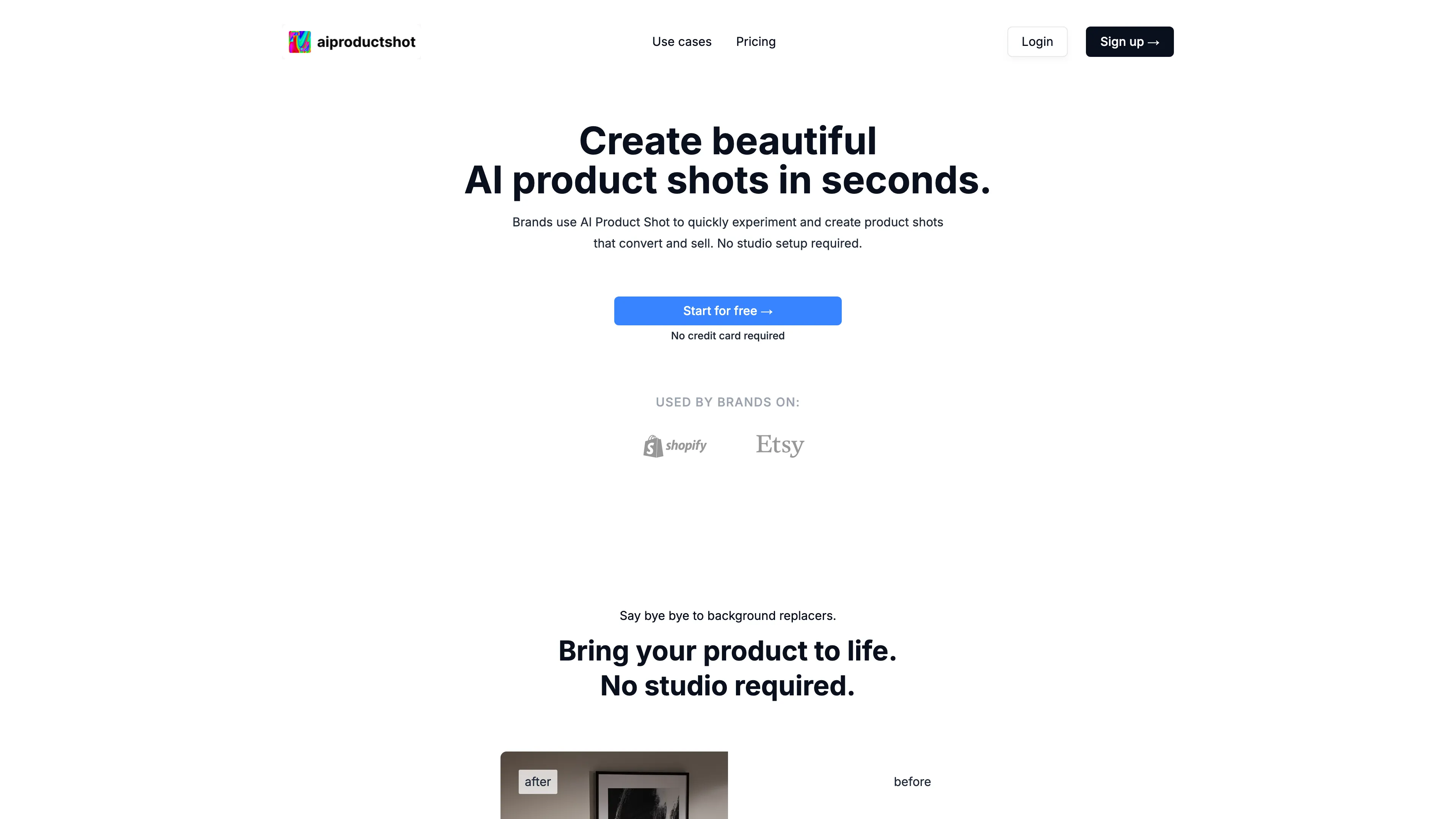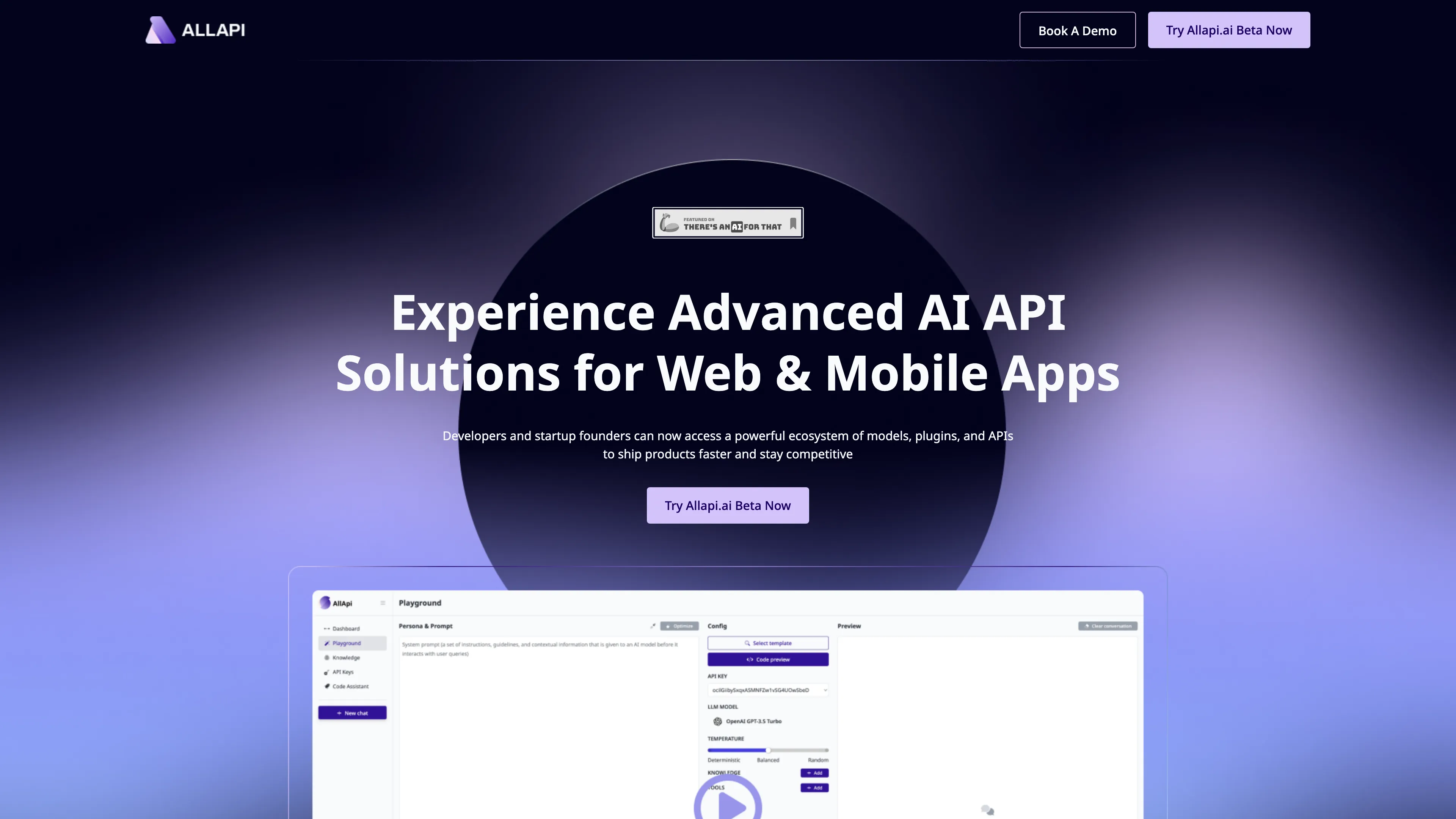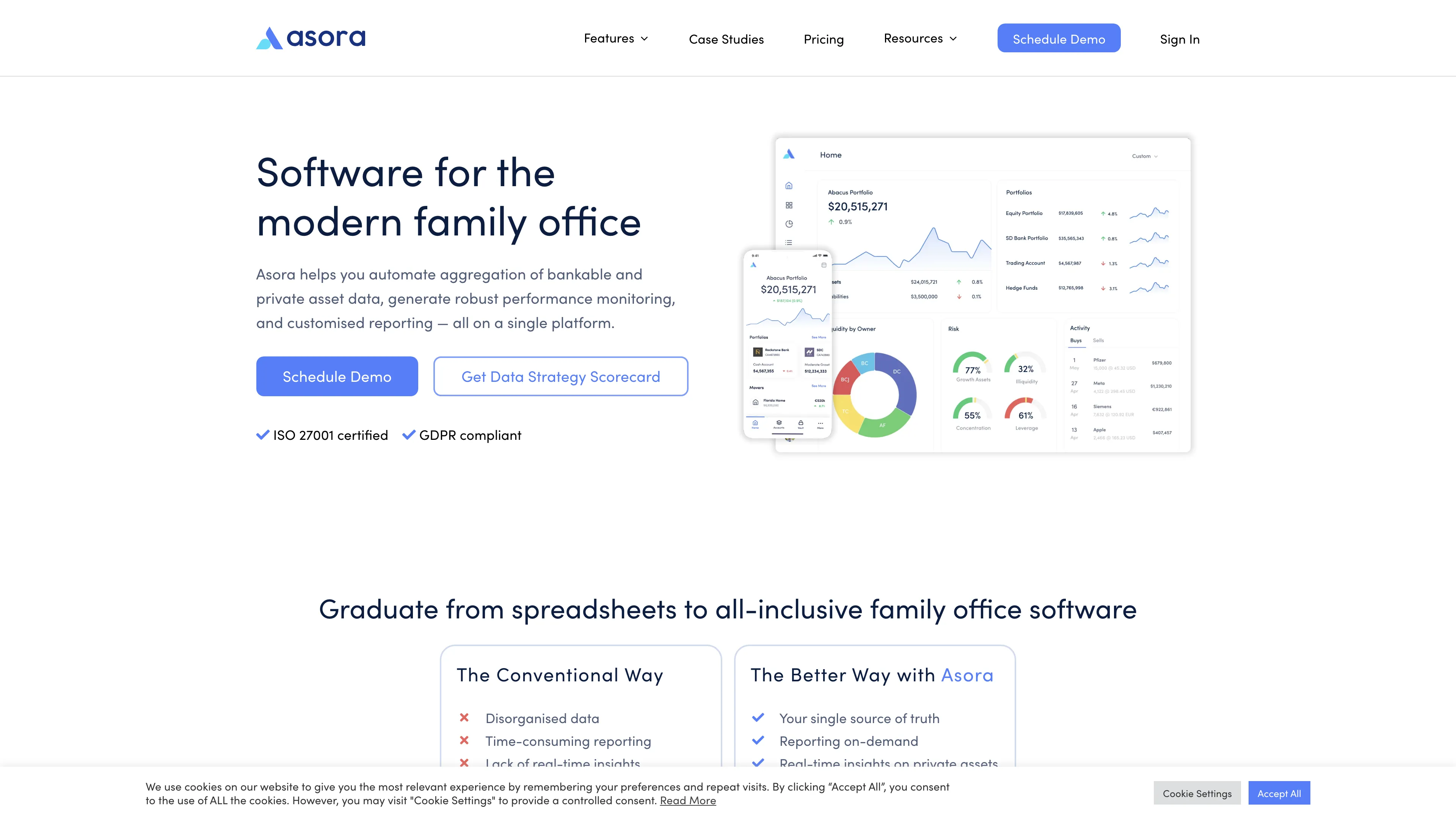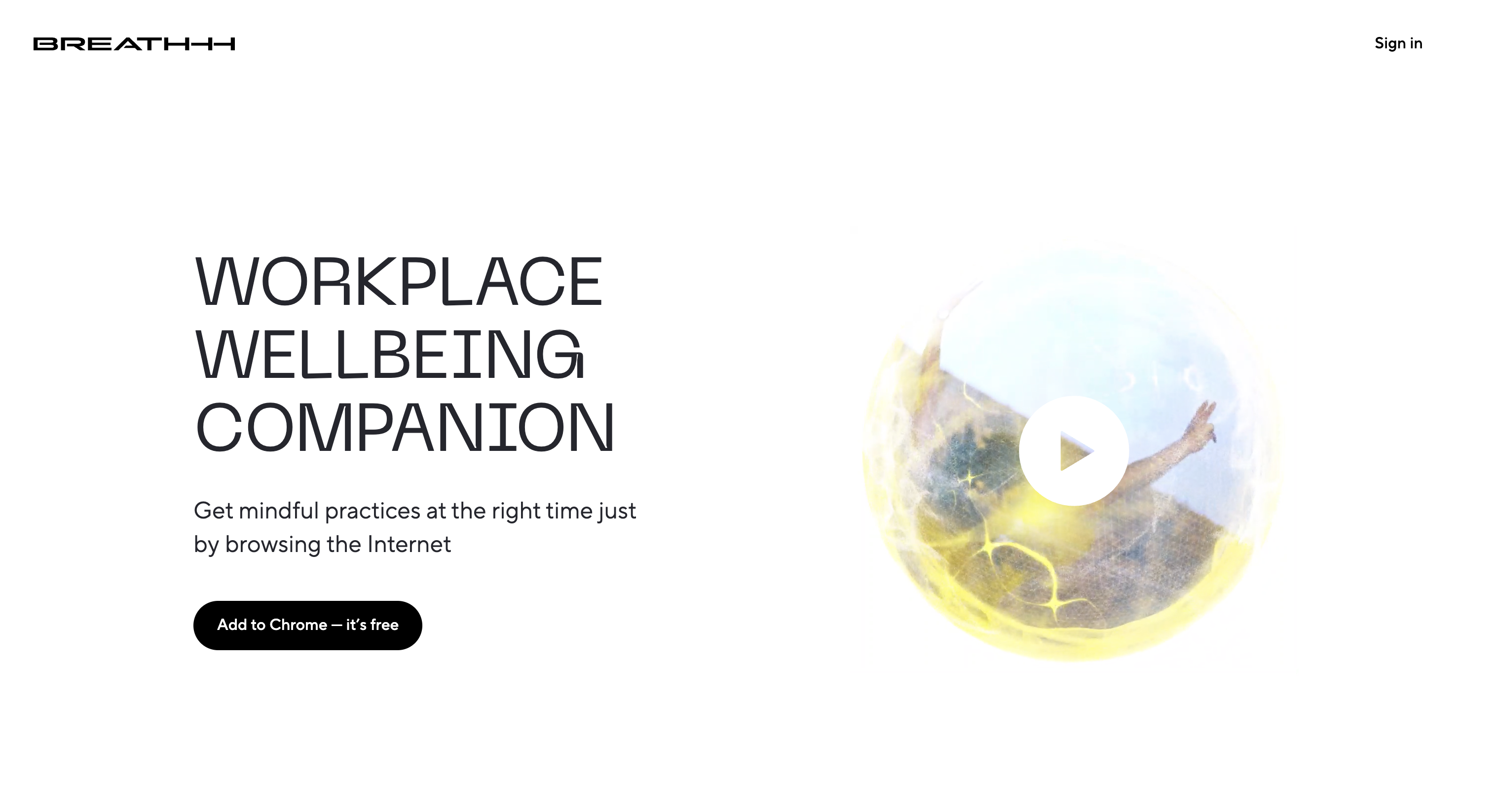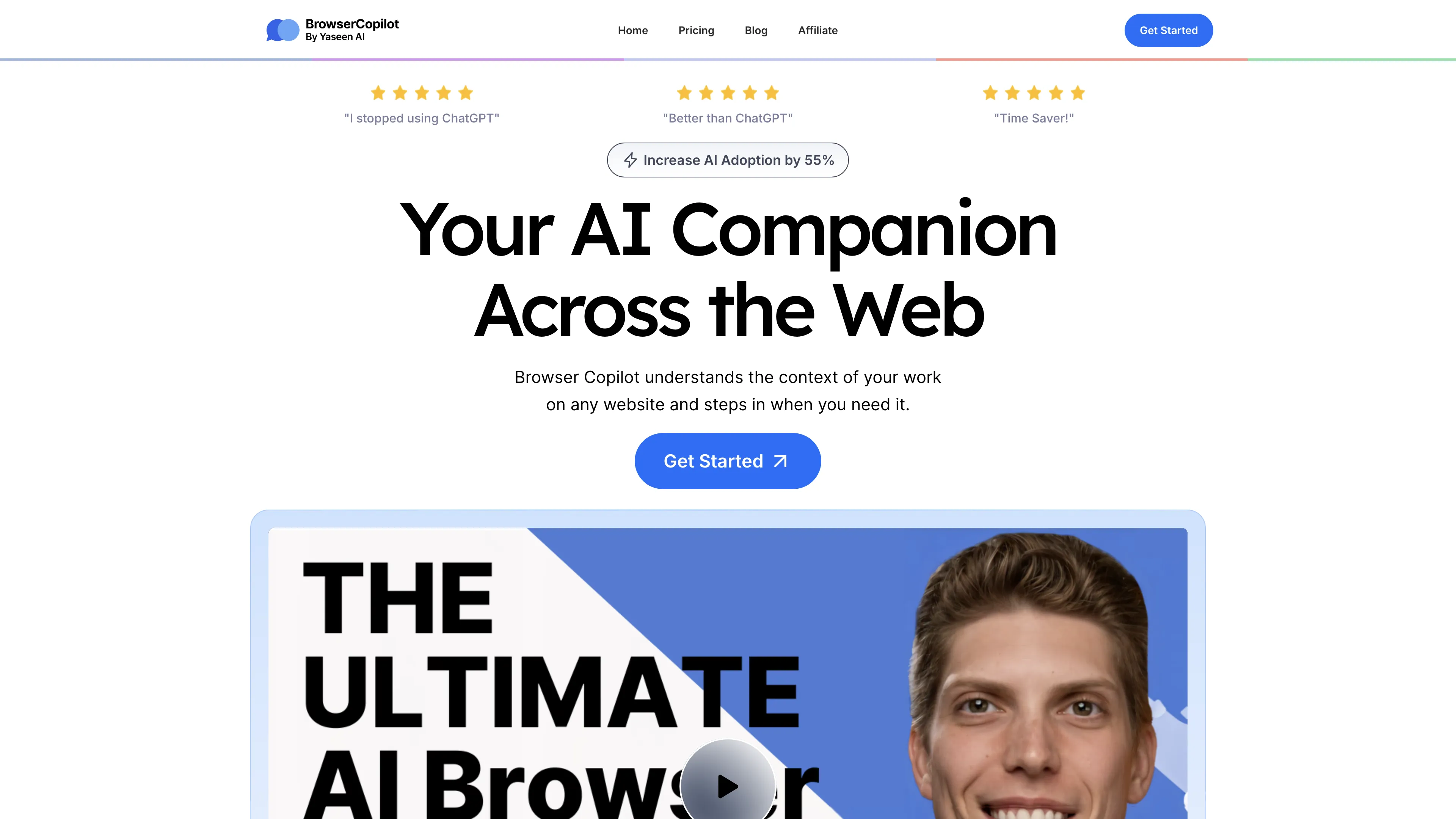TabsMagic
TabsMagic is a free Chrome extension that organizes your tabs into columns, enhancing browsing efficiency and boosting productivity by saving sessions and providing color-coded notes.
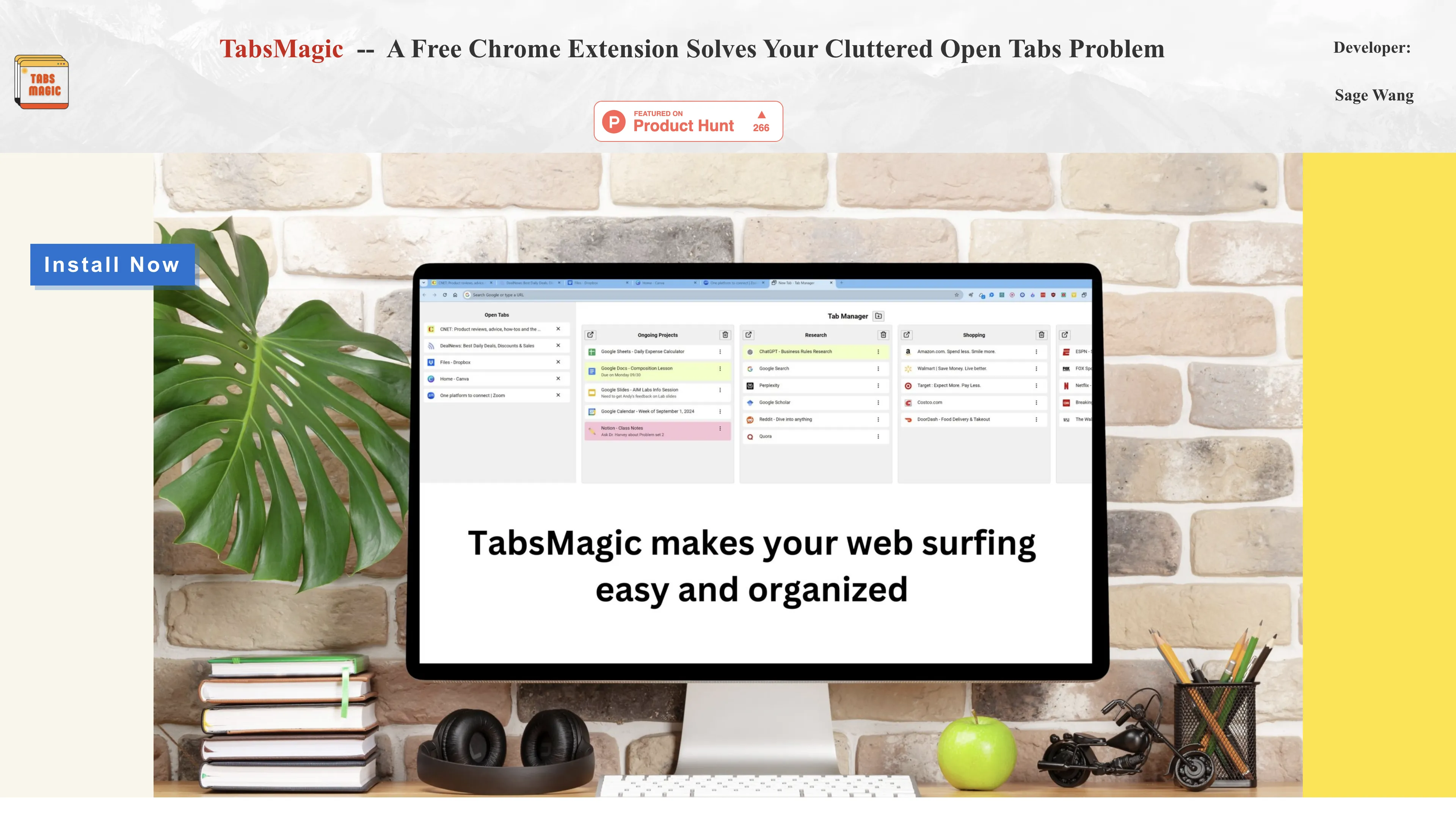
TabsMagic Introduction
TabsMagic is a Chrome extension designed to tackle the chaos of open browser tabs by organizing them into streamlined columns. It stores your frequently visited sites for future sessions, much like neatly arranging books on a shelf after reading, making browsing more efficient. Its features include color-coding, note-taking, and intuitive drag-and-drop organization, akin to categorizing folders on a desktop. While it might not have team collaboration features yet, it shines in personal productivity enhancement. TabsMagic offers a practical solution for anyone juggling numerous tabs, simplifying digital navigation and boosting research efficiency.
TabsMagic Key Features
Organized Tab Columns
TabsMagic turns the chaos of open tabs into organized columns. Imagine each column as a bookshelf for your favorite websites, making navigation smooth and frustration-free.
Session Persistence
By saving tab arrangements across sessions, TabsMagic ensures that your workflow picks up right where it left off, like bookmarking your favorite page in a book for easy return.
Quick Access to Favorites
Frequently visited sites are grouped for fast access, reducing the repetitive task of typing addresses. It's like having your go-to destinations just one click away.
Customizable Labels and Colors
Tabs can be color-coded and labeled to act as a dynamic 'open project' list. This visual organization turns your browser into a personalized workspace, perfect for multitaskers.
Intuitive Drag and Drop
Managing tabs becomes a breeze with drag-and-drop functionality. Picture effortlessly sorting papers on your desk; that's how easy it is to organize online tasks with TabsMagic.
TabsMagic Use Cases
Research Productivity Boost: A university student organizes various research articles into color-coded columns, streamlining the research process by swiftly accessing essential tabs during study sessions.
Frequent Site Access: A busy professional saves time by having frequently visited sites automatically organized in separate columns, eliminating the need to repeatedly type addresses.
Creative Project Management: Visual artists manage inspirations and resource links by grouping them into a single column, enhancing focus and workflow by making notes directly within TabsMagic.
Online Shopping Organization: A devoted shopper categorizes desired products in columns, conveniently comparing items and tracking purchases without losing tabs amidst other browsing activities.
Efficient Task Switching: A tech blogger efficiently switches between multiple writing and reference tabs, maintaining workflow continuity by saving organized tabs across sessions.
TabsMagic User Guides
Step 1: Click 'Install Now' button to visit the Chrome store.
Step 2: Select 'Add to Chrome' to install TabsMagic extension.
Step 3: Open a new browser tab to start organizing your tabs.
Step 4: Drag open tabs to columns by selecting the folder icon.
Step 5: Access the 3-dot menu to rename, color, or add notes to tabs.
TabsMagic Frequently Asked Questions
TabsMagic Website Analytics
- India100.0%
TabsMagic Alternatives
AIpex is an intelligent Chrome extension that organizes and manages tabs with AI-powered grouping and smart search features, enhancing your productivity effortlessly.
AI Product Shot enables brands to create stunning, studio-quality product images without physical setups, offering unique, photorealistic results that drive sales.
Allapi.ai offers seamless API integration, simplifying complex processes for developers and enhancing productivity with user-friendly tools.
Asora is a SaaS platform simplifying family office operations by automating asset tracking and providing on-demand, customized performance reports.
Breathhh offers automated mindful practices while browsing, reducing anxiety and stress without forming habits, free with customizable settings.
BrowserCopilot AI assists you on any webpage by reading, summarizing, rewriting, and responding, all while maintaining your privacy and boosting productivity.